进阶用法
以下会介绍 Postman 的进阶用法:AI 助手 Postbot 试用介绍报告。
最近在参加 Ministry 测试社区发起的 30 天 AI 测试挑战活动时,其中一个挑战是选择不同的 AI 测试工具进行使用,刚好我选择了 Postman 的 AI Assistant Postbot,单独发出来大家可以参考使用。
1. 关于选择一个工具
这一次我选择了 Postman AI Assistant,因为项目中我正在实施 API 测试和 API 自动化回归测试,希望能从 Postman AI Assistant 工具的试用过程中得到一些使用 AI 提升 API 测试效率且能落地的实践。
关于 Postman 工具的使用:Postman 自从 2023 年 5 月宣布将逐步淘汰具有离线功能的 Scratch Pad 模型,大部分功能将转移到云端,需要必须登录才能使用 Postman 的全部功能后。我们公司已经通知要停止使用 Postman 并要迁移到其他的工具。之后我一直在调研和学习使用 Bruno,一个开源且能替代 postman 完成 API 测试和 API 自动化回归测试的好工具。最近也在项目团队中落地了 Bruno+github 的接口文档管理和接口自动化测试的实践,与开发人员一起使用 Bruno+github 协作完成 API 的管理和测试工作。
Postman AI Assistant 官方的介绍:
用于 API 工作流的 AI Assistant Postbot 将于 2023 年 5 月 22 日推出早期访问计划。
- 📅 可用性:早期访问计划于 2023 年 5 月 22 日启动。
- 🪄✨功能:人工智能驱动的自动完成、测试用例设计、文档编写、测试套件构建、数据报告汇总、API 调用调试。
- 💳 定价:从 2023 年 10 月 15 日起提供基本和专业计划,每用户每月 9 美元。
我下载 Postman 并使用常用的 demo 接口进行了 Postbot 的试用:
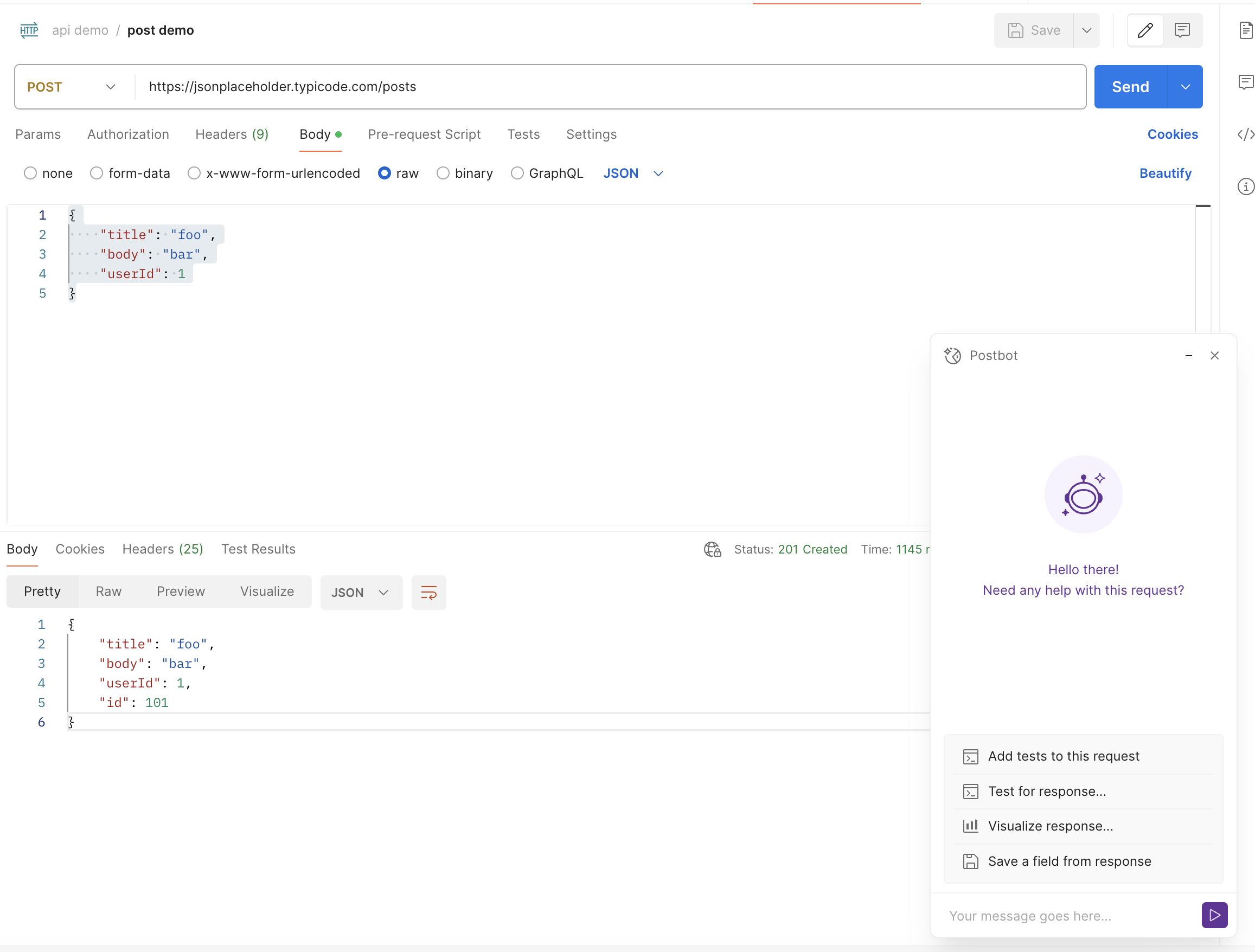
2. 关于创建一些测试代码
在 postman 界面上添加完 demo 接口的 request 后,点击界面底部菜单栏上的 Postbot 即可启动 Postman AI Assistant,Postbot 窗口上出现针对 request 的建议指令菜单,当前有如下几个推荐指令:
- Add tests to this request
- Test for response
- Visualize response
- Save a field from response
- Add documentation
接下来我会一个接一个的试用 Postbot 建议的功能。
试用Add tests to this request
在 Postbot 界面上点击Add tests to this request
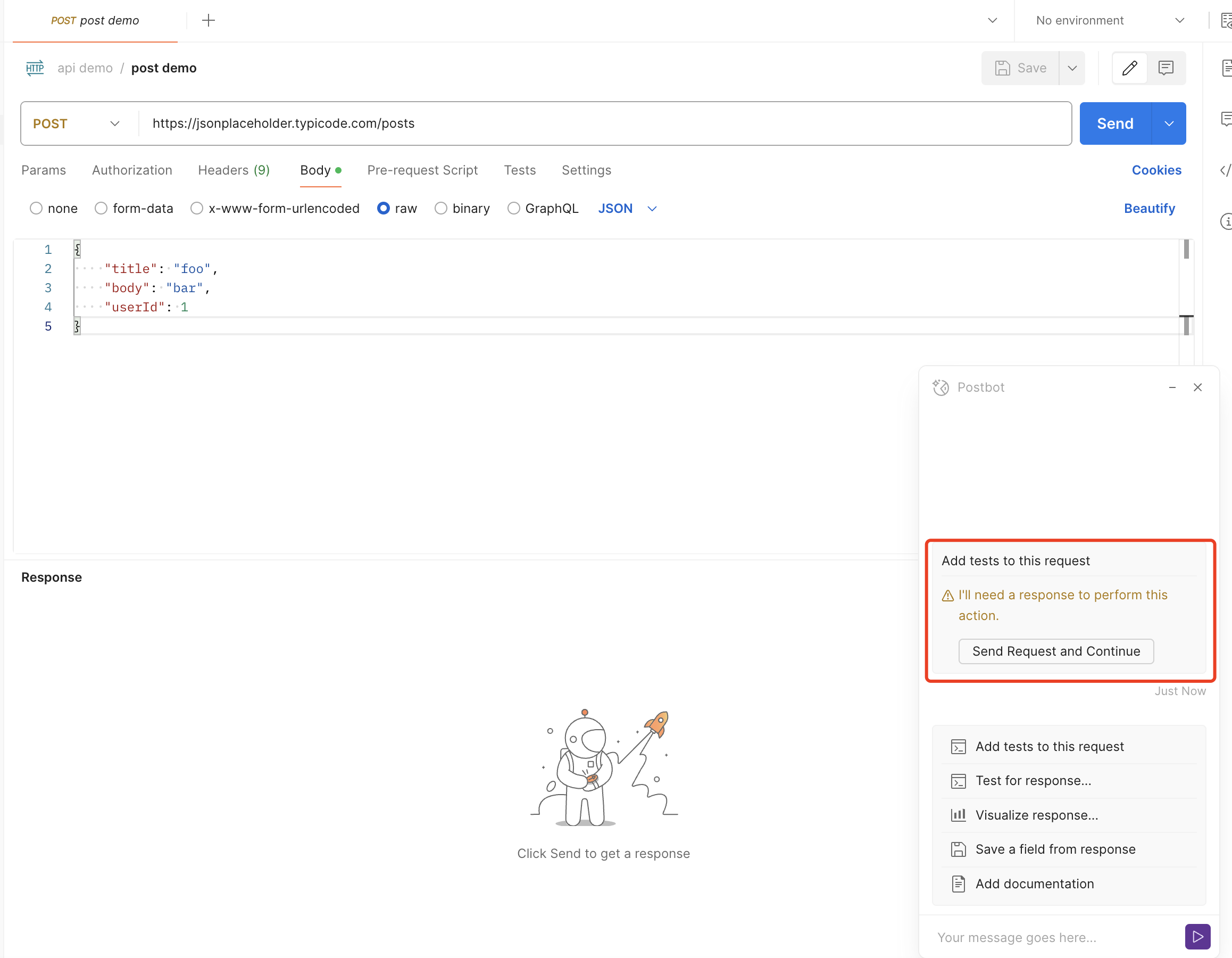
如果你添加了 request 后还没点击 send 运行过该 request, Postbot 会提示"I‘ll need a response to perform this action",然后 Postbot 也会给出快捷运行 request 输出 response 的菜单;点击"Send request and continue"按钮后 Postman 会自动运行 request 并编写测试脚本,如下图所示:
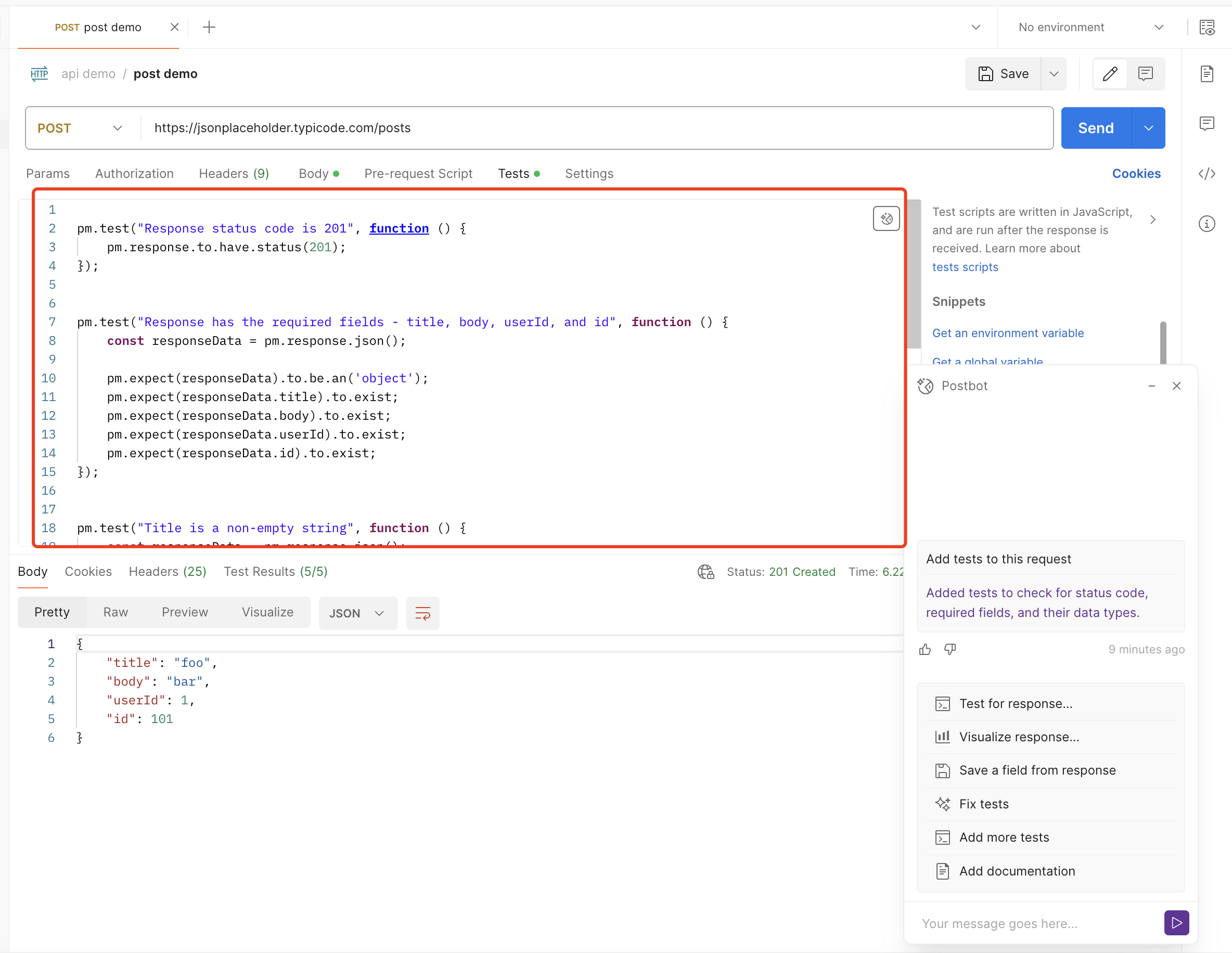
Postbot 针对 demo request 编写测试脚本如下:
pm.test("Response status code is 201", function () {
pm.response.to.have.status(201);
});
pm.test("Response has the required fields - title, body, userId, and id", function () {
const responseData = pm.response.json();
pm.expect(responseData.title).to.exist;
pm.expect(responseData.body).to.exist;
pm.expect(responseData.userId).to.exist;
pm.expect(responseData.id).to.exist;
});
pm.test("Title is a non-empty string", function () {
const responseData = pm.response.json();
pm.expect(responseData).to.be.an('object');
pm.expect(responseData.title).to.be.a('string').and.to.have.lengthOf.at.least(1, "Title should not be empty");
});
pm.test("Body is a non-empty string", function () {
const responseData = pm.response.json();
pm.expect(responseData).to.be.an('object');
pm.expect(responseData.body).to.be.a('string').and.to.have.lengthOf.at.least(1, "Body should not be empty");
});
pm.test("UserId is a positive integer", function () {
const responseData = pm.response.json();
pm.expect(responseData.userId).to.be.a('number');
pm.expect(responseData.userId).to.be.above(0, "UserId should be a positive integer");
});
编写的测试覆盖了接口 response 的 status 判断 和 body 字段类型判断,也能运行通过。
这时我发现 Postbot 的建议菜单上新增了两个推荐指令
- Add more tests
- Fix test
我先尝试运行了“Add more tests”,然后 Postbot 也新增了几条测试
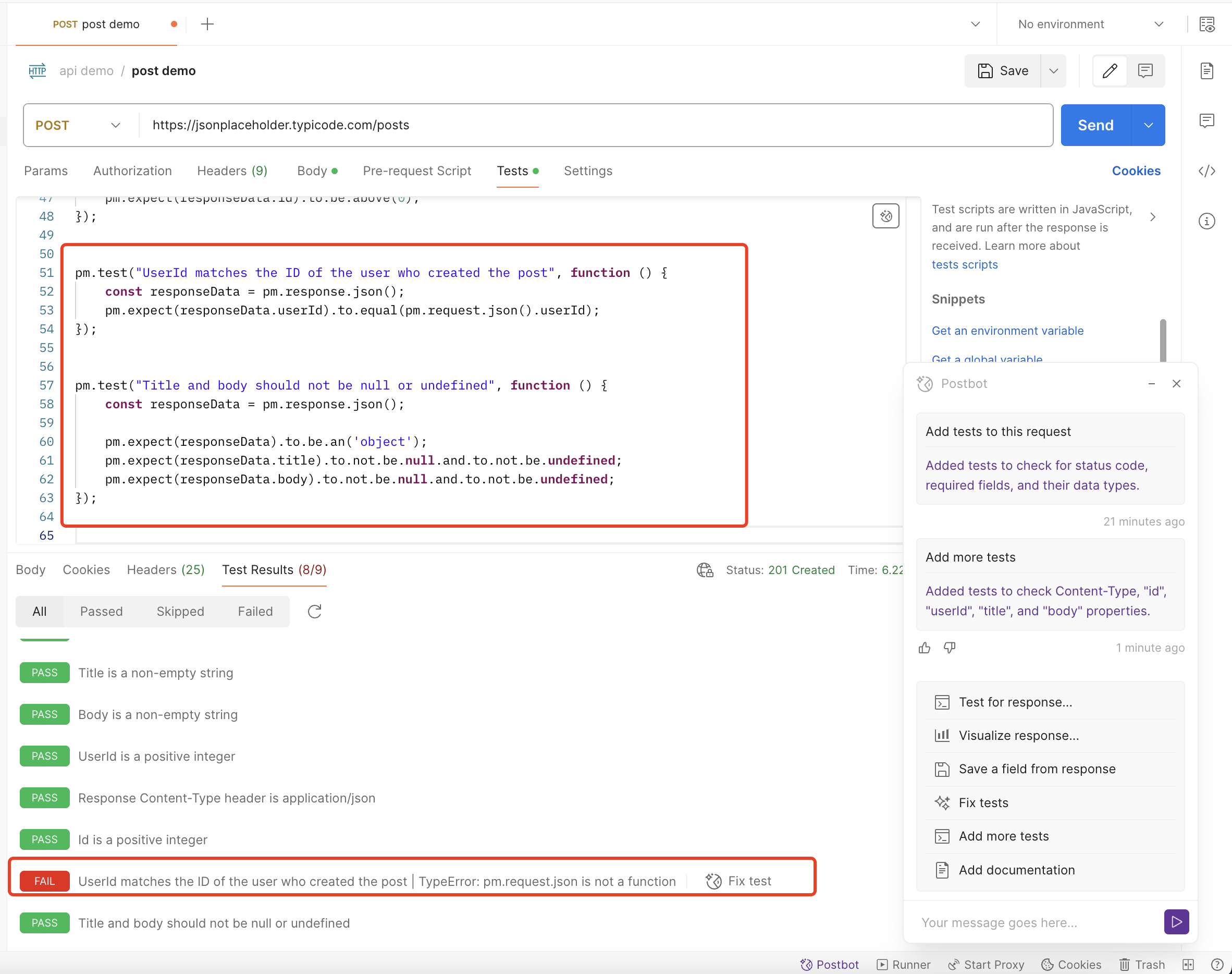
但是有趣的是,有一个测试运行失败了,然后我点击运行“Fix test”尝试让 Postbot 去修复这一条错误的测试
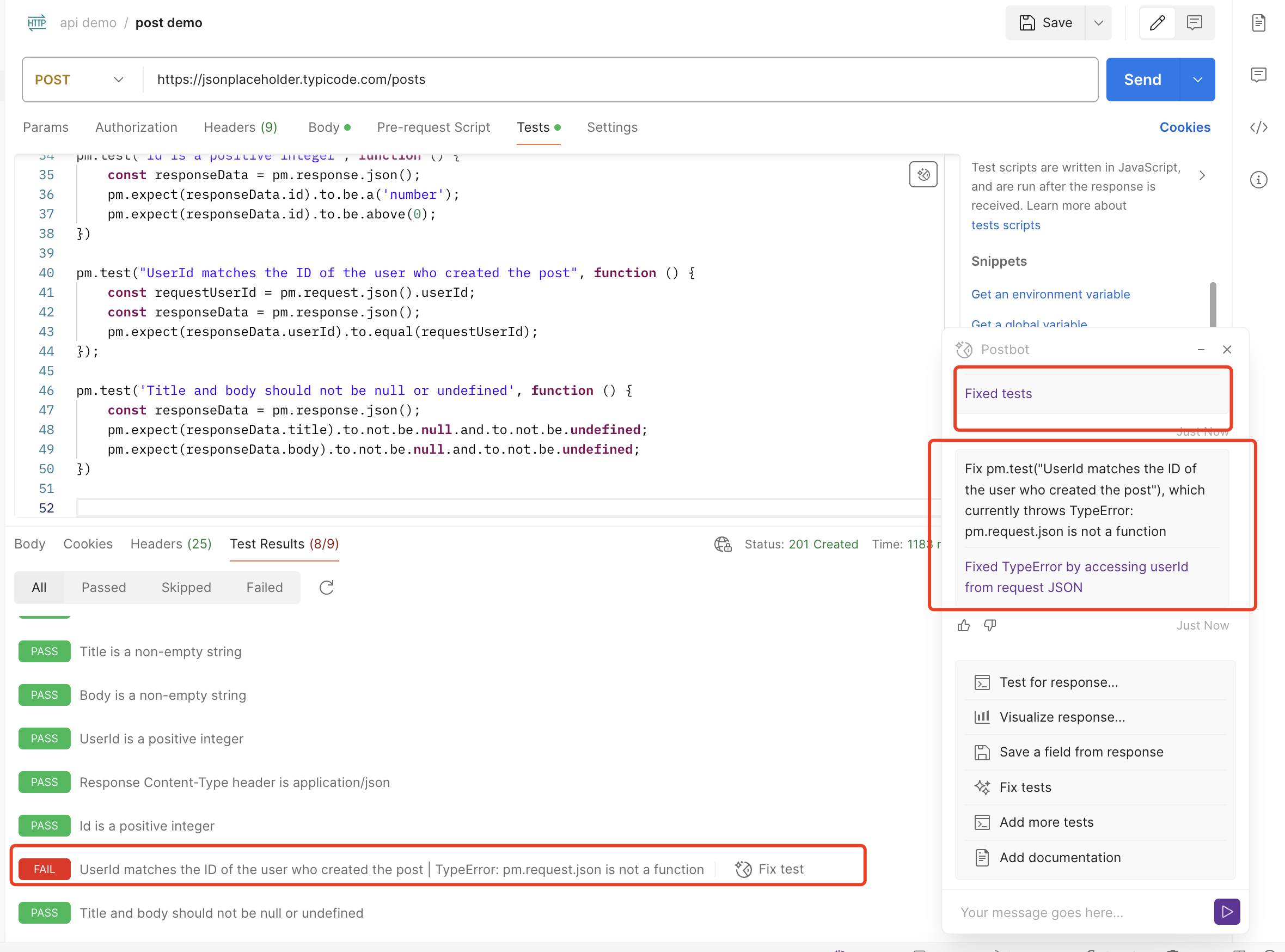
然而 Postbot 并没有修复成功这一条错误的测试用例
这一条错误的用例如下:
pm.test("UserId matches the ID of the user who created the post", function () {
const requestUserId = pm.request.json().userId;
const responseData = pm.response.json();
pm.expect(responseData.userId).to.equal(requestUserId);
});
我只能手动去修复它,修复后的脚本如下
pm.test("UserId matches the ID of the user who created the post", function () {
const requestUserId = JSON
.parse(pm.request.body.raw).userId;
const responseData = pm.response.json();
pm.expect(responseData.userId).to.equal(requestUserId);
});
脚本错误的原因是因为 request 的 body 为 raw 格式,需要将 request 的 body 解析为 json 对象后在进行进行读取。
试用Test for response
在 Postbot 界面上点击Test for response后,Postbot 会更新之前通过Add tests to this request生成的测试用例,如下图所示:
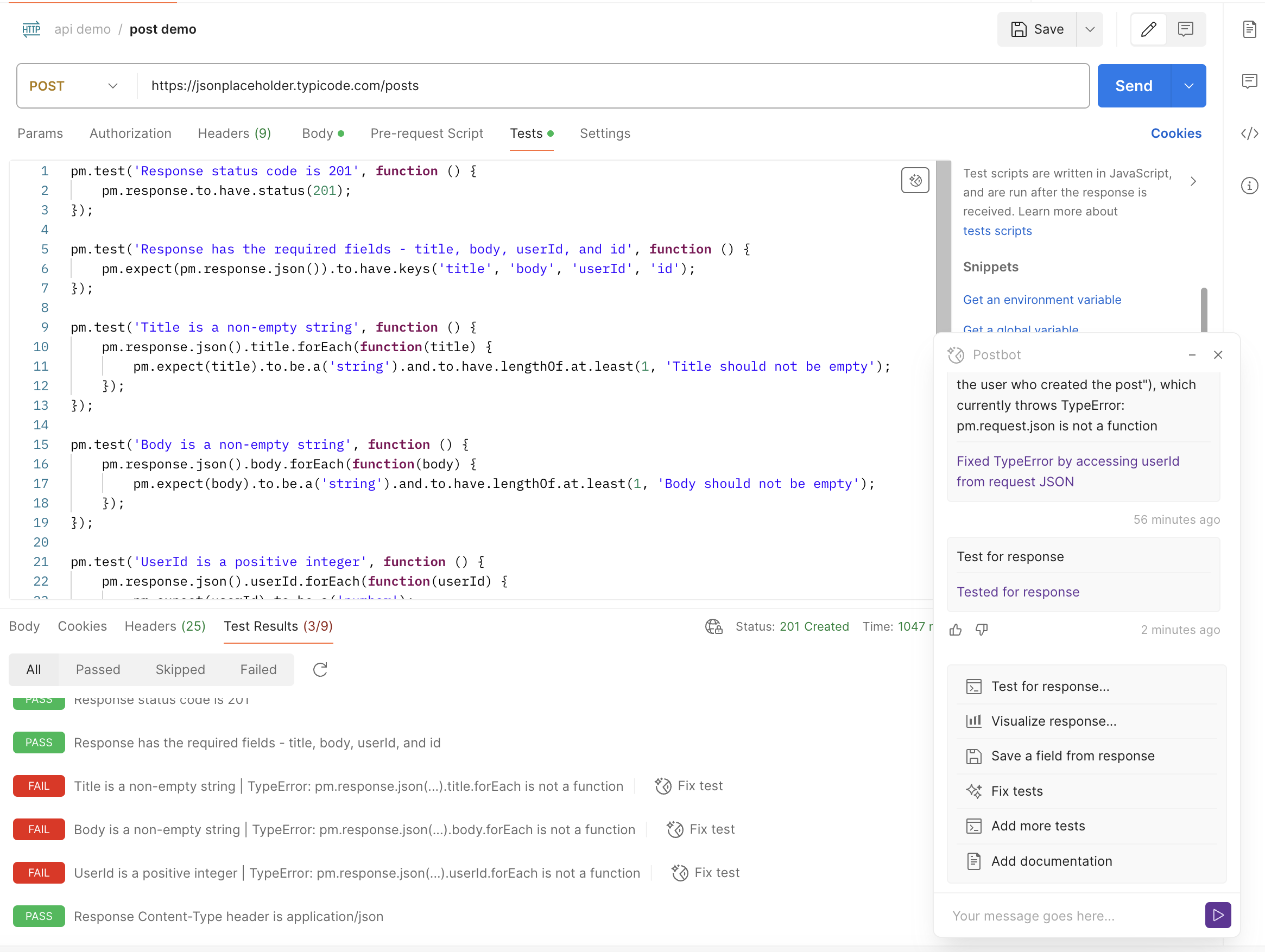
通过查看更新后的测试运行结果发现,更新后的用例大部分用例都没办法运行通过。
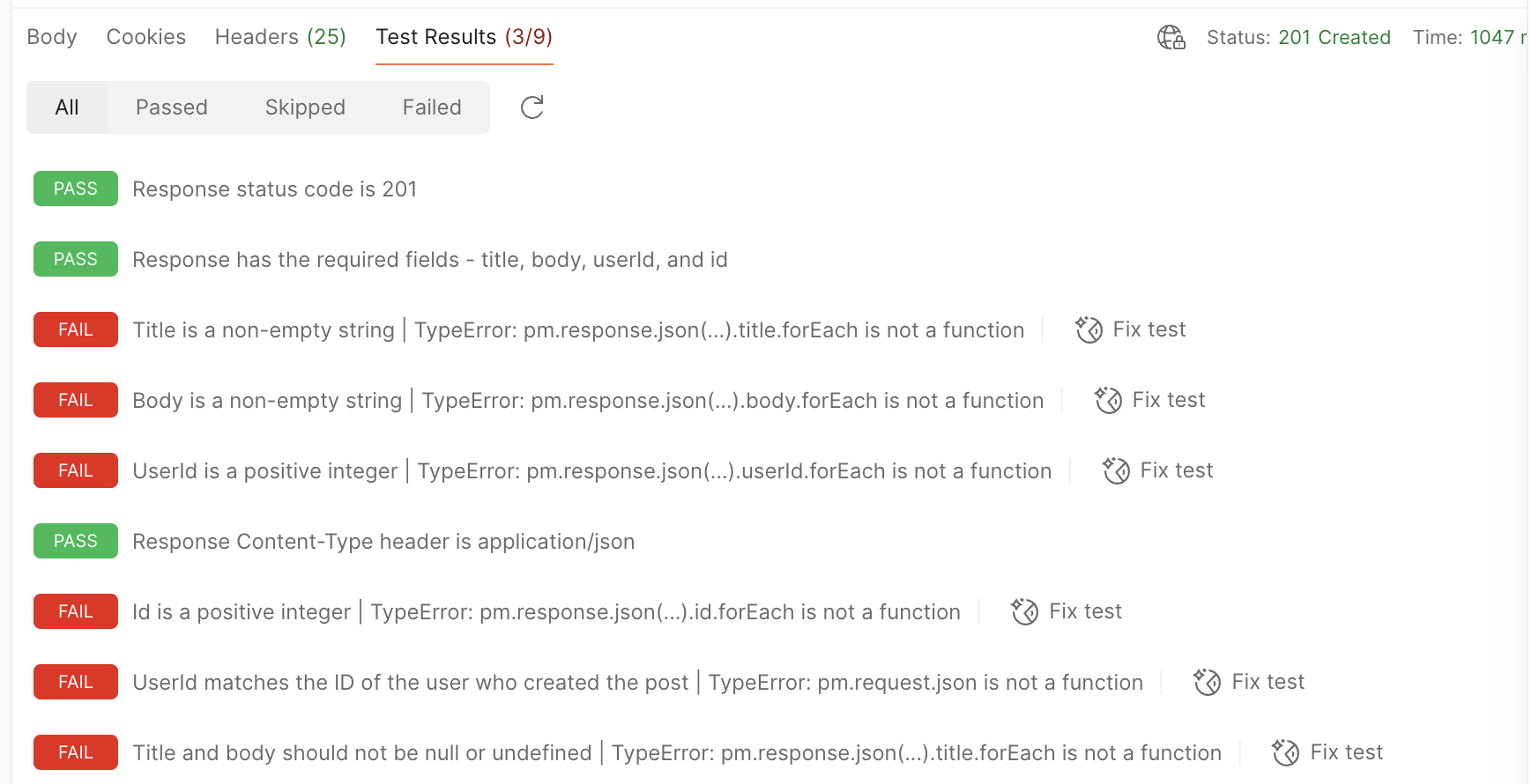
然后我尝试通过 Postbot 的“Fix test”去修复错误的用例,大部分的用例的都能运行通过,但还是出现了之前Add tests to this request指令生成且出现过的错误测试用例。
另外点击 Postbot 的“Fix test”去修复Test for response指令生成的用例是会将大部分用例都更新为Add tests to this request指令生成的测试用例
不知道Add tests to this request和Test for response两个指令的差异在哪里?
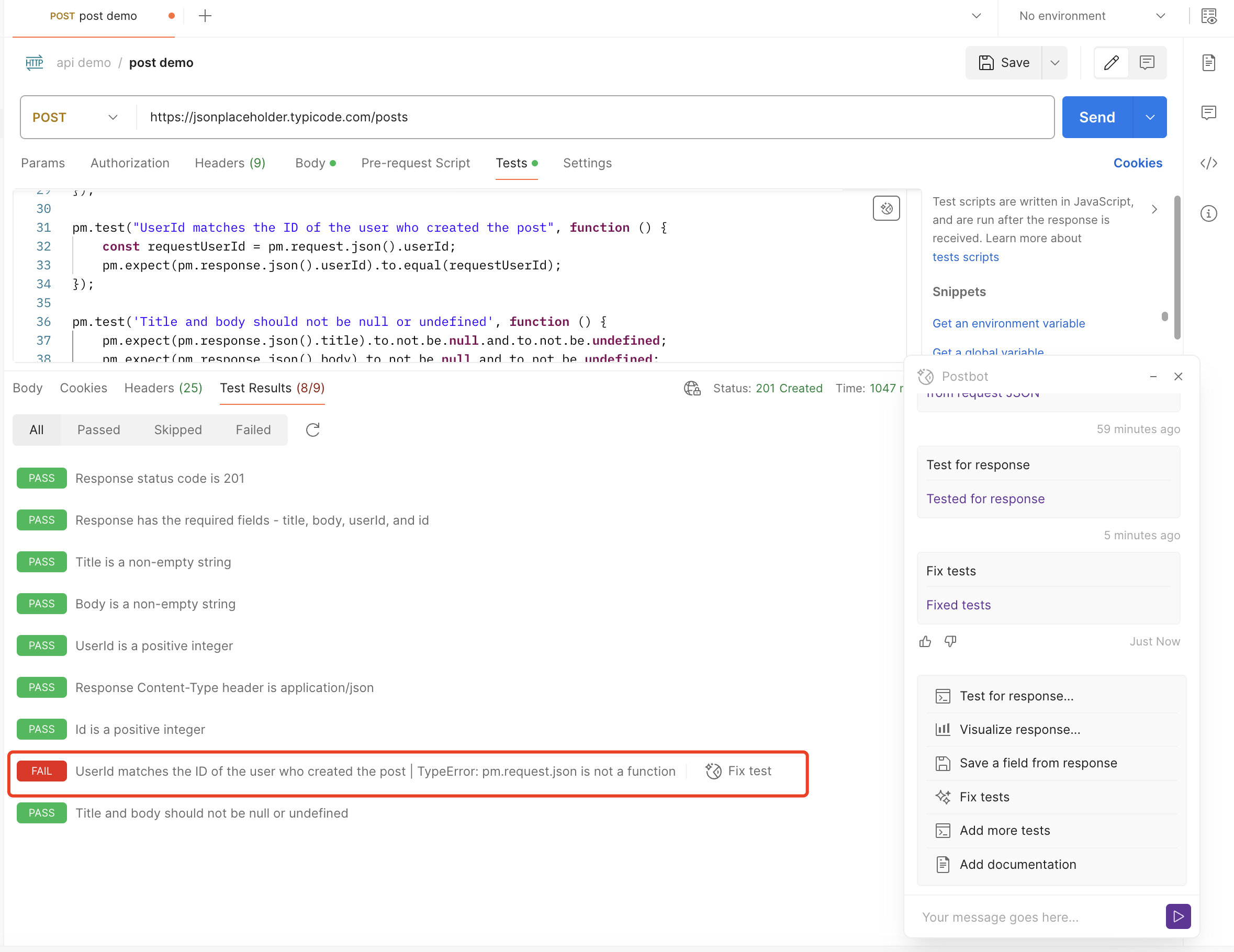
试用Visualize response
在 Postbot 界面上点击Visualize response后,需要选择生成的格式,格式可以选择表格/折线图/条形图,我这里选择为表格,然后 Postbot 会在 request 请求之后的结果页面展示 response 的实例化表格样式。
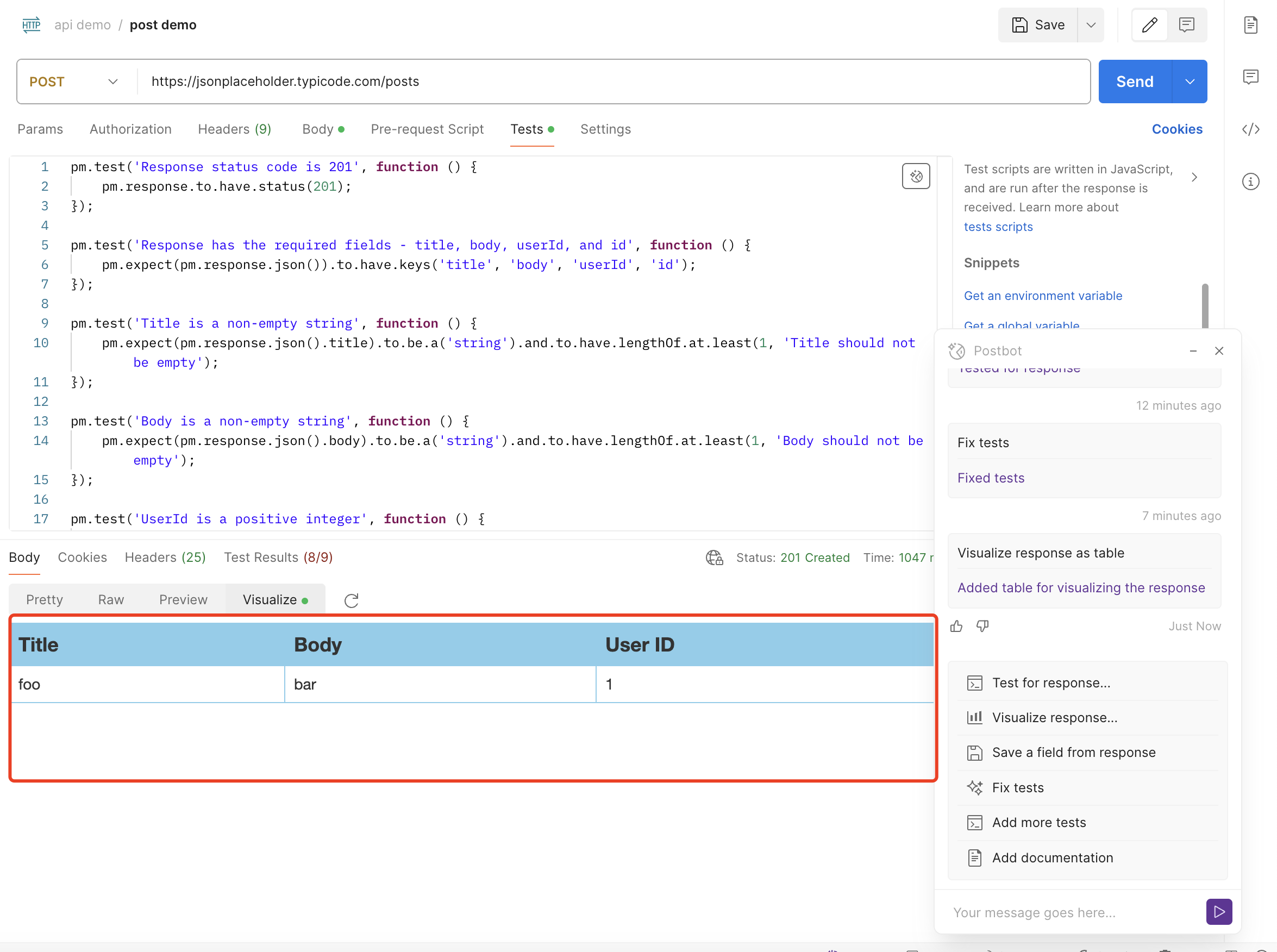
这个 response 的表格实例化展示是通过在 tests 下生成脚本实现的,具体的脚本如下:
var template = `
<style type="text/css">
.tftable {font-size:14px;color:#333333;width:100%;border-width: 1px;border-color: #87ceeb;border-collapse: collapse;}
.tftable th {font-size:18px;background-color:#87ceeb;border-width: 1px;padding: 8px;border-style: solid;border-color: #87ceeb;text-align:left;}
.tftable tr {background-color:#ffffff;}
.tftable td {font-size:14px;border-width: 1px;padding: 8px;border-style: solid;border-color: #87ceeb;}
.tftable tr:hover {background-color:#e0ffff;}
</style>
<table class="tftable" border="1">
<tr>
<th>Title</th>
<th>Body</th>
<th>User ID</th>
<th>ID</th>
</tr>
<tr>
<td>{{response.title}}</td>
<td>{{response.body}}</td>
<td>{{response.userId}}</td>
<td>{{response.id}}</td>
</tr>
</table>
`;
function constructVisualizerPayload() {
return {response: pm.response.json()}
}
pm.visualizer.set(template, constructVisualizerPayload());
目前没发现Visualize response这个功能对 API 测试的帮助在哪里。
使用Save a field from response
在 Postbot 界面上点击Save a field from response后,Postbot 会生成一个测试脚本脚本来将 response 中的 id 存储为环境变量,具体生成代码如下:
// Stores the postId in an environment or global variable
var postId = pm.response.json().id;
pm.globals.set("postId", postId);
然后我再次点击 Postbot 的Save a field from response指令,发现 Postbot 还是会生成将 response 中的 id 存储为环境变量的测试脚本,而不是生成存储 response 中的 其他字段存储为环境变量的测试脚本
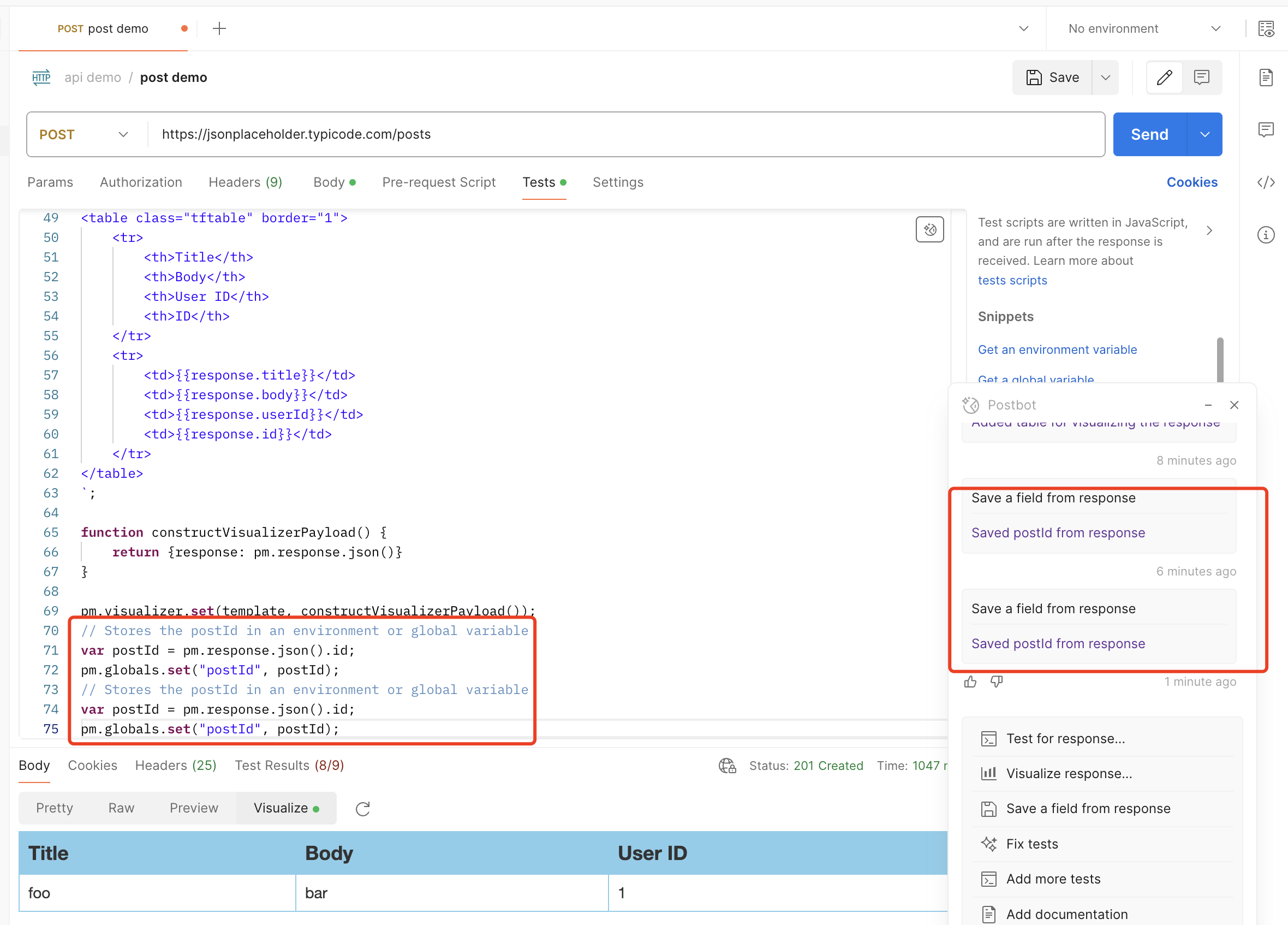
试用Add documentation
在 Postbot 界面上点击使用Add documentation指令后,Postbot 会在 postman 界面右侧生成一个非常详细的接口文档,如下图所示
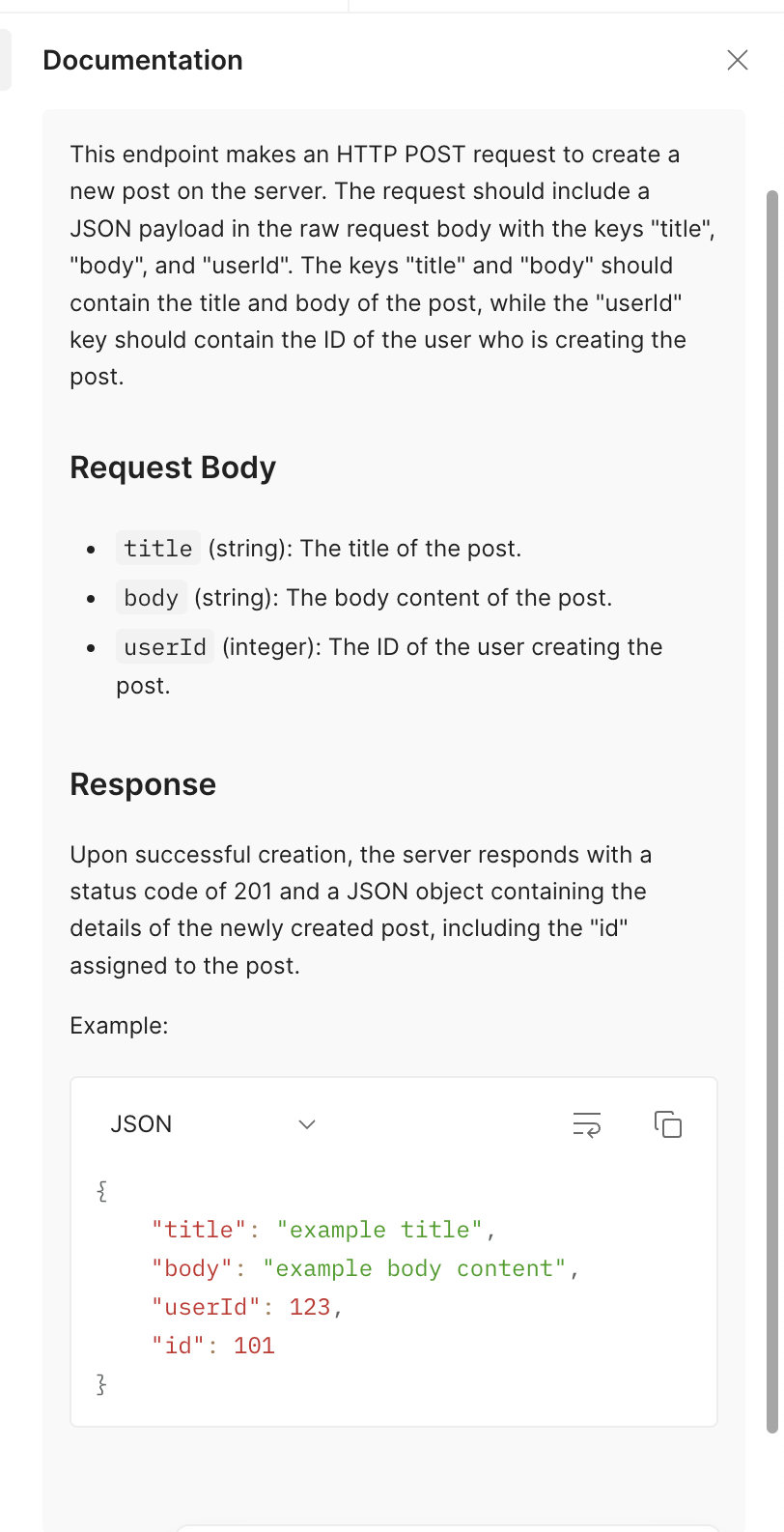
接口文档上描述了接口的请求信息,request 字段定义,response 返回示例等非常详细的接口相关信息。
3.关于分享我的想法
通过试用 postman 提供的 AI Assistant Postbot 工具,Postbot 提供的针对 request 和 response 添加测试用例功能还是比较方便的,能快速生成大部分部分可用的接口 response 验证测试脚本,测试脚本覆盖率也比较高,虽然生成的测试脚本中出现的错误的脚本,也需要人工进行修复,但是通过 Postbot 能快速生成测试脚本也能提升接口测试的效率。
另外 Postbot 的接口文档生成也比较使用,开发人员在 postman 添加好 request 后,通过 Postbot 能快速生成比较详细的接口文档,一定程度上能提升研发效率和接口文档质量。
但是 Postbot 目前好像还不支持自定义指令,我想尝试通过 Postbot 针对 demo 接口输出不同类型的测试用例,如空 request body 接口测试用例,不合法 request body 接口测试用例等,Postbot 没办法给出正确响应。
参考文档
- https://learning.postman.com/docs/getting-started/introduction/
- https://github.com/postmanlabs/newman?tab=readme-ov-file#command-line-options
- https://blog.postman.com/introducing-postbot-postmans-new-ai-assistant/
- https://naodeng.com.cn/zh/posts/event/30-days-of-ai-in-testing-day-14-generate-ai-test-code-and-share-your-experience/
- https://naodeng.com.cn/zh/zhseries/30-%E5%A4%A9-ai-%E6%B5%8B%E8%AF%95%E6%8C%91%E6%88%98%E6%B4%BB%E5%8A%A8/
- https://www.ministryoftesting.com/events/30-days-of-ai-in-testing
- https://club.ministryoftesting.com/t/day-14-generate-ai-test-code-and-share-your-experience/75133
推荐阅读
- 使用 Bruno 进行接口自动化测试快速开启教程系列
- 使用 Postman 进行接口自动化测试快速开启教程系列
- 使用 Pytest 进行接口自动化测试快速开启教程系列
- 使用 SuperTest 进行接口自动化测试快速开启教程系列
- 使用 Rest Assured 进行接口自动化测试快速开启教程系列
- 使用 Galting 进行性能测试快速开启教程系列
欢迎关注软件测试同学的公众号“软件测试同学”,原创 QA 技术文章第一时间推送。
